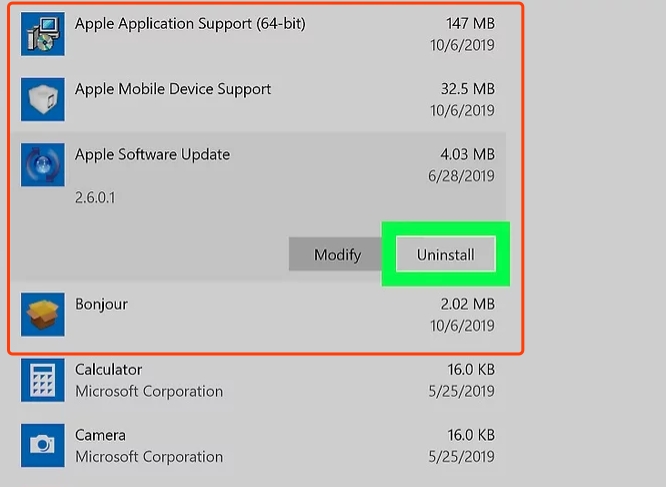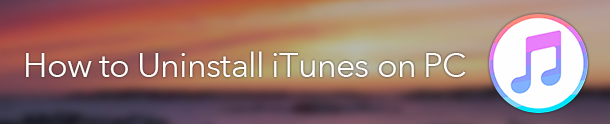
In order to ensure that the latest version of iTunes can be successfully installed, we first need to completely uninstall iTunes and remove all related components.
How To Remove iTunes and its related components
Uninstall iTunes and related software components in the following order:
- iTunes
- Apple Software Update
- Apple Mobile Device Support
- Bonjour
- Apple Application Support 32-bit
- Apple Application Support 64-bit
Note: Please remove in order.
On some systems, you might see two versions of Apple Application Support or iTunes. This is expected. If you see two versions, be sure to uninstall both.
Uninstall from the Control Panel
In the search box on the taskbar, type Control Panel and select it from the results.
Select Programs > Programs and Features.
3.Press and hold (or right-click) on the program you want to remove and select Uninstall or Uninstall/Change. Then follow the directions on the screen.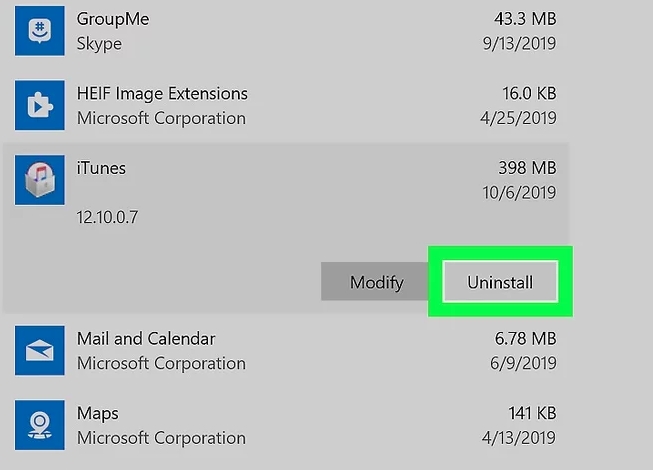
- Uninstall related components in the order listed above

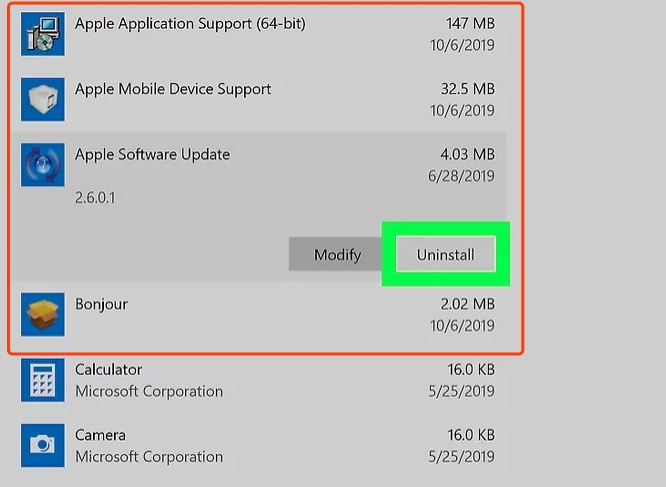

Important Notice:
Don’t uninstall these components in a different order, or only uninstall some of them. Doing so might have unintended effects. After you uninstall a component, you might be prompted to restart your computer. Wait to restart your computer until you’re finished removing all of the components.
One-click Uninstall Tool For iTunes
For the convenience of everyone, we also prepare a one-click uninstall tool for iTunes program and its related components. You can also use this tool for iTunes uninstall.
Reinstall iTunes and related components
After you make sure that iTunes is completely uninstalled, restart your computer (if you haven’t already). Then get the latest version of iTunes for your PC:
Source:
https://cydiaimpactpro.com/faq/How-to-Uninstall-iTunes-and-its-related-components