When talking about the Auto Clicker for iPhone. We may think of the Panda Auto Clicker. As we all know, the Panda Auto Clicker is a feature working for iPhone/iPad without jailbreaking your iOS devices developed by the Panda Helper team. When you keep clicking or tapping on screens while playing mobile games or Apps, it is practical and faster to play mobile games using Auto Clicker to save energy and time.
Contents:
- What is the Panda Auto Clicker for iOS?
- When Can We Use the Panda Auto Clicker for iOS?
- A Beginner’s Guide to Panda Auto Clicker
- How to Use Panda Auto Clicker in Mobile Games(No Jailbreak)?
- Panda Auto Clicker FAQs
- Panda Auto Clicker Tutorial for Some Apps
- Other Features to Power up Games from the Panda Helper
- Final Words
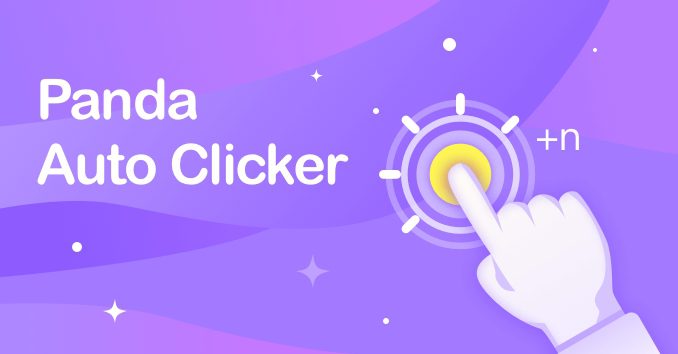
What is Panda Auto Clicker for iPhone/iPad?
Panda Auto Clicker is a paid automatic click feature that simulates finger click reaction on iOS devices (iPhone or iPad). Panda Auto Clicker supports clicking single targets and multiple targets and swiping automatically so that it is adaptable for many games or apps like Minecraft, Tap Titans, Roblox, etc.
It has a free trial period currently. If you desire to try this feature, don’t miss the chance.
Panda Auto Clicker is a PRO feature.
Auto Clicker for Panda Helper Free Users
Download apps from Panda Helper to enjoy it! You can purchase the Panda Auto Clicker feature separately without paying Panda Helper VIP. Then you can experience the games that support this feature.
Auto Clicker for Panda Helper VIP Users
You can enjoy a lower price for Panda Auto Clicker (up to 75% discount).
Because the selling price may be adjusted according to the market, the final price is subject to the purchase page.
Tips: Wherever you want to use auto clicker to help you get better experience, only if apps you want are on Panda Helper and supporting auto clicker will you be able to enjoy Auto Clicker.
If there are no apps you would like to play, submit apps on which you expect us to add the Auto Clicker feature, and we will do it with all our might to meet your requirement.
You may be interested in: How to submit an app on Panda Helper?
When Can We Use the Panda Auto Clicker for iOS?
After learning about what Auto Clicker is and where to use it. Then before learning about how to get Auto Clicker On mobile, we must know when to use Auto Clicker.
When playing mobile games, we often need to keep clicking on the screen, sometimes in the battle, sometimes in the process of character dialogue, or by clicking on the screen to collect items. Now, open the Auto Clicker, click automatically, and let it help you finish these tasks.
Of course, the prerequisite is that the game you play supports the use of Auto Clicker. Such as Coin Master, Last Day on Earth Hack, Tap Titans 2 Hack, Dragon Ball Legends Hack, Clash of Clans – AI, and so on.
It keeps the logo that I circled in the picture:
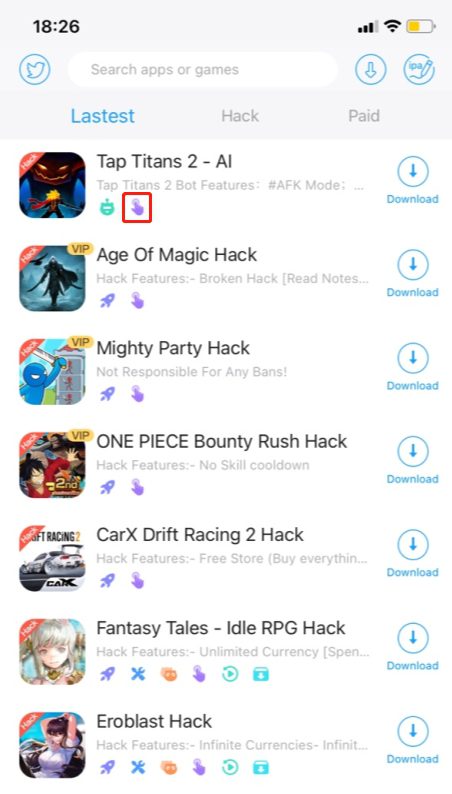
A Beginner’s Guide to Panda Auto Clicker for iOS Games
In this part, we will introduce different aspects of Panda Auto Clicker, and you will know how to set it more clearly.
For Auto Clicker Bar:
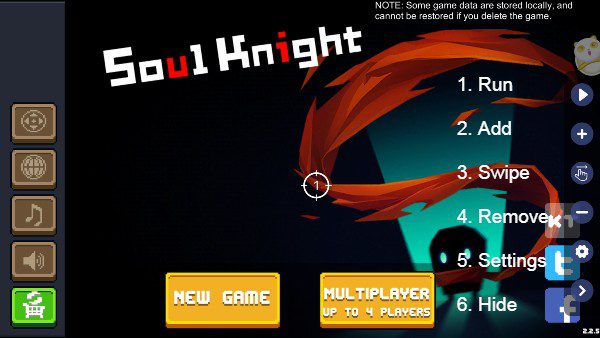
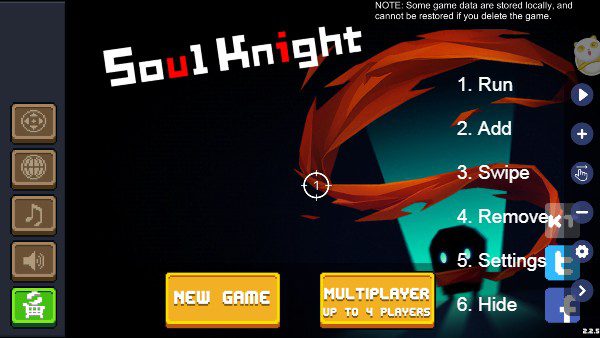
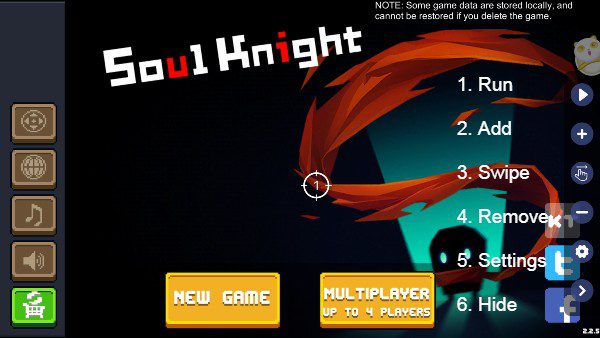
1. Run: Tap this button to run Panda Auto Clicker after you set it.
2. Add: Add target sights.
3. Swipe: Add pairs of target sights to swipe.
4. Remove: Remove target sights in order.
5. Settings: To save and load the Auto Clicker configuration you set for this game. (It will disappear after you uninstall apps)
6. Hide: Hide the Auto Clicker bar if you don’t need it.
For Target Sights:
You can edit all target sights separately in Panda Auto Clicker. It doesn’t mean you need to set all since there is the default. They are only options if you need to change them. Let’s see how they work.
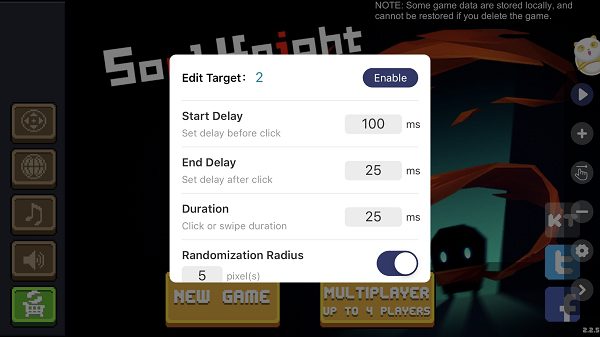
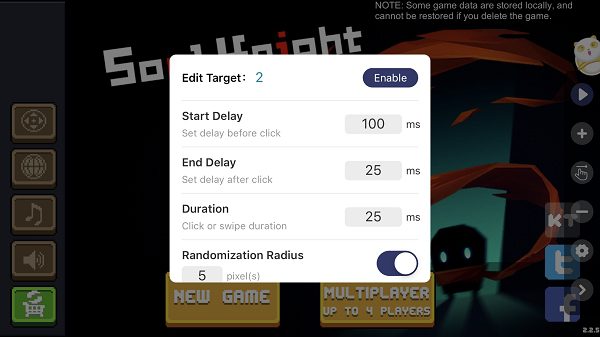
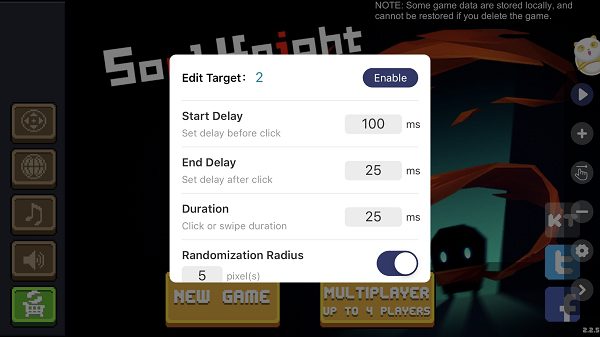
- Edit Target 2: 2 is the name of the target sights you are editing.
- Start Delay: How long do you want this target sight to work? (1 sec = 1000 ms)
- End Delay: It means how long you plan to stop working. (1 sec = 1000 ms)
- Duration: The length of time that the target sight lasts. (1 sec = 1000 ms)
- Randomization Radius: Adjust the range of clicks to be closer to the target sights.
- Enable: Tap it to apply the settings for the target sight.
How to Use Panda Auto Clicker in Mobile Games (No Jailbreak)?
Since Auto clicker is a feature of Panda Helper, it is simple: install apps from Panda Helper, open apps to get Auto Clicker, and set it the way you would like it to work. We will share the detailed guide.
>Get the Video Tutorials on How to Get an Auto Clicker
This video shows the operation process of Panda Auto Clicker for the Summoners War.
>Text Tutorial of How to Use Panda Auto Clicker
Download Panda Helper VIP.
First of all, you need to download Panda Helper VIP. If you have already installed Panda Helper VIP, please update it to the latest version. Open Safari and go to Panda Helper’s official website to download Panda Helper VIP.
Tips: Panda Auto Clicker is a charging feature and offers a limited-time free trial for VIP users.
Then, free download game.
Search for games you want to play. Here I will download Summoners War from Panda Helper VIP.
Next, tap the Panda icon and get the Panda Auto Clicker.
Once Summoners War is installed, open it and wait a moment to see the Panda icon appear in the game. Tap on the panda icon, and you will see Panda Auto Clicker in the pop-up.
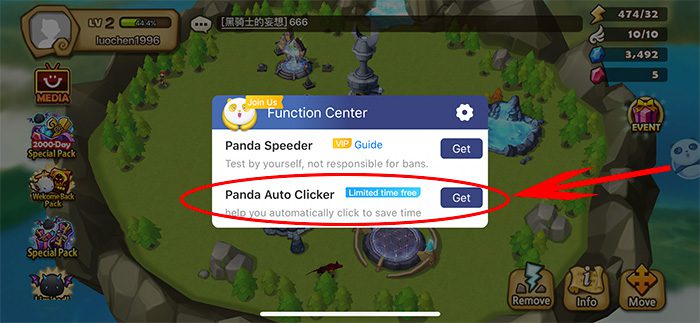
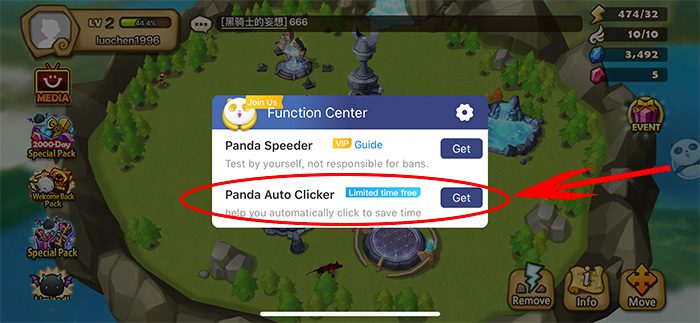
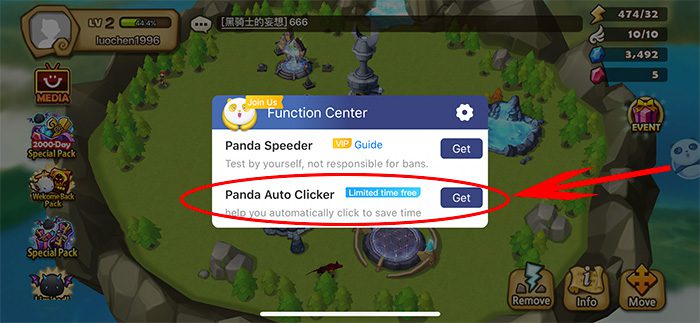



Use Panda Auto Clicker when you are fighting a battle.
Next, I will show you how to use Panda Auto Clicker when fighting a battle. Tap the control bar “+” on the right side of the screen. I added four target sights and dragged them to where I needed to click.

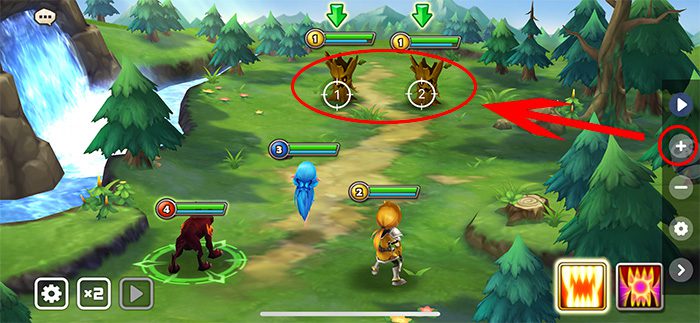

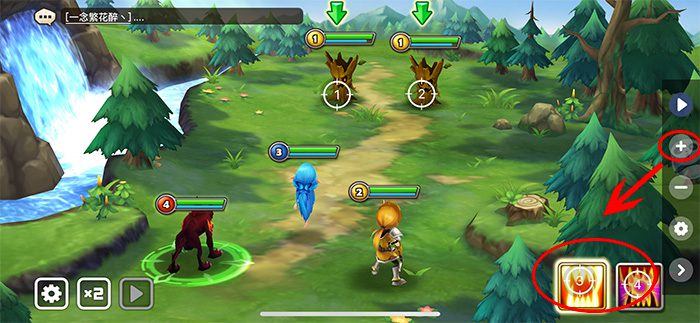
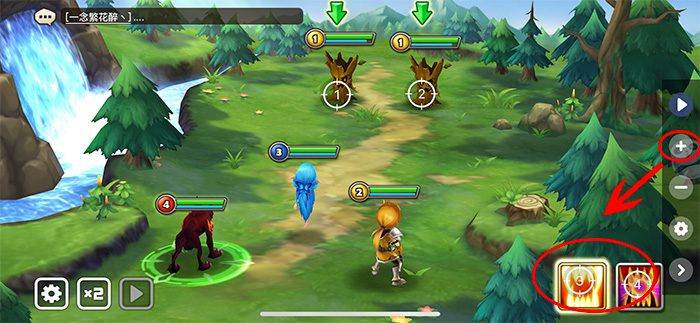
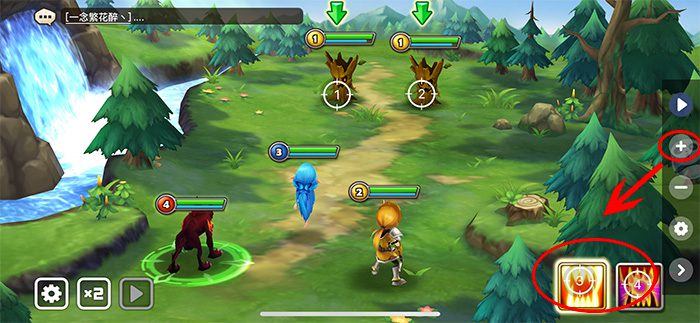
Set each target sight’s start/end delay time.
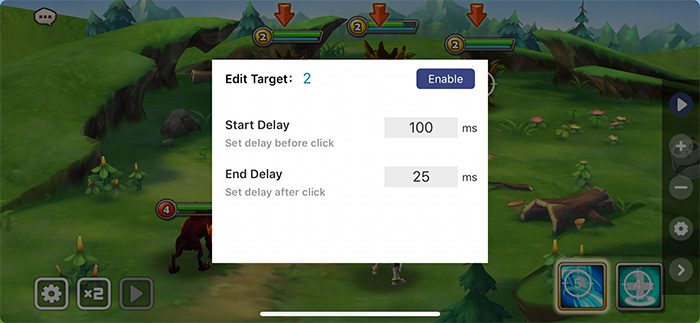
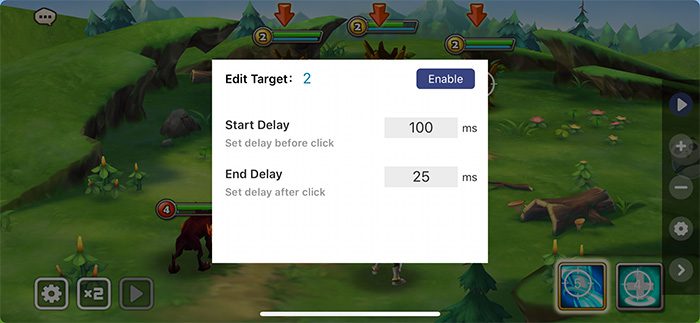
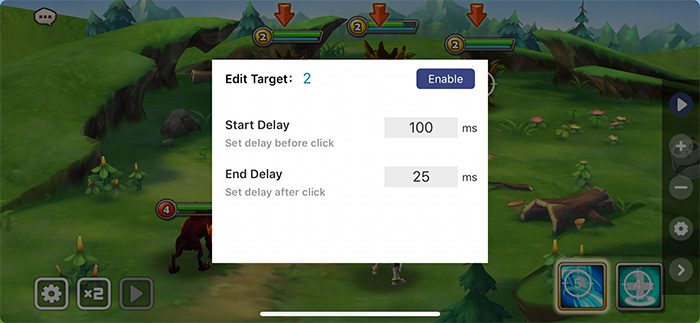
And save the configuration.
To save the configuration, you can tap the gear icon on the control bar to save it.

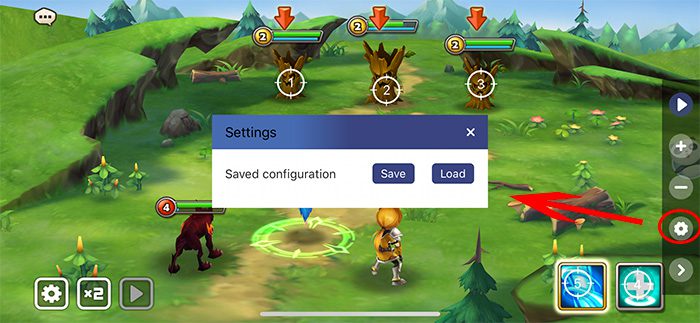

At last, don’t forget to tap the start button on the control bar.
Don’t forget to tap the start button on the control bar. Enjoy with an auto click! Every function is detailed as there are more methods to apply for the auto clicker if you want to know how to use the Panda Auto Clicker.
Tips: We recommend you to read the Panda Auto Clicker beginner’s Guide above, watch the video and follow the steps to try Auto Clicker. Using Auto Clicker is the best way to know how it works. Practice makes perfect. Enjoy it!
Panda Auto Clicker FAQs
1. Is Panda Auto Clicker Free?
Panda Auto Clicker is a PRO feature. And it has a free trial period currently.
2. Panda Auto Clicker Can Use on PC or Android?
Sorry, Panda Auto Clicker currently only supports iOS.
3. How to Use Auto Clicker for Roblox on iOS?
This tutorial is on how to use Auto Clicker on Roblox for iPhone; I hope it helps you.
4. Why is the Auto Clicker Not Working?
Please ensure the games you want are on Panda Helper and support auto clicker. If you don’t have one, submit apps on which you expect us to add the Auto Clicker feature, and we will do it with all our might to meet your requirement. The tutorial on How to submit App requests on Panda?
5. What is the Difference Between Auto Touch and Auto Clicker?
Panda Auto Touch resembles Panda Auto Clicker, but it is different. Panda Auto Touch automates the game by tape-recording your moves and repeating them. It is more vital than Panda Auto Clicker.
Panda Helper Auto Clicker Tutorial for Some Apps
- Panda Auto Clicker tutorial for the Last Cloudia
- Panda Auto Clicker tutorial for Roblox
- Panda Auto Clicker tutorial for Zynn
- Panda Auto Clicker tutorial for Coin Master
- Panda Auto Clicker tutorial for Taps to Riches
- Panda Auto Clicker tutorial for Might&Magic RPG
Other Powerful Panda Tools for Games:
Final Words
Panda Auto clicker is one of the most simple and user-friendly programs, specially produced for iPhone/iPad novices. It will help you in carrying out tedious and prolonged tasks. It is safe and doesn’t have any malware or virus. If you’re trying to find a basic and easy-to-use-clicking application, pick Panda Auto clicker for games.

Can i delete my Save to auto click? How can i do
it?
Hi, please send your specific questions to our customer service via email, and they will help you solve the problem.